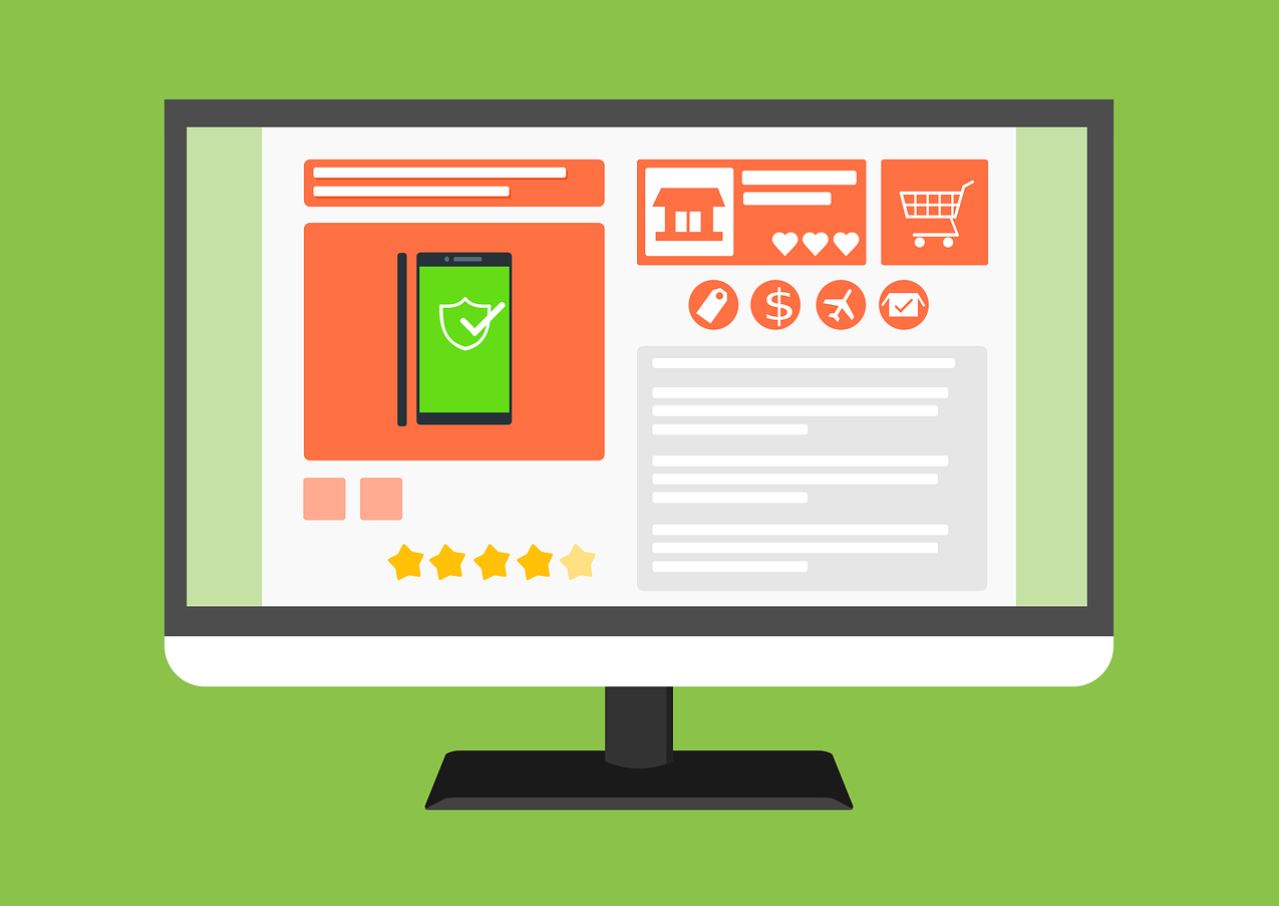If you’re looking for a content management system for your eCommerce store, look no further than WordPress, which powers 34% of all websites on the internet. This platform is not only popular, but it’s also powerful and scalable, and anyone can use it.
If you’re serious about making a career in the eCommerce industry and earning a nice profit. The time you spent working on your WordPress site will be well-invested. Below you can read some crucial steps you need to follow when creating an eCommerce store in WordPress.
Here You Go With These Easy Steps:
1. Start with Choosing the Right Domain Name and Hosting:
The first step in creating an eCommerce website is choosing your domain name. The domain name is going to be your website’s address or URL, the name people enter into the address bar to access your store.
While you cannot get your domain name for free. You can find a cheap domain name provider and register the perfect domain name for a small price. Keep in mind that most eCommerce websites just have the name of their store as the domain name. But you can choose whatever you like if it’s available, of course.
The next process you have to follow is a hosting provider. This is a service that makes sure your website is on the internet, that it doesn’t suffer from extended periods of downtime, and that it’s fast-loading. You can choose between a shared and dedicated cost.
A shared host is the cheaper option, but these hosts have multiple websites on a single server and usually offer smaller storage and bandwidth availability. That is why a dedicated host is the better option as it gives you a wider degree of control, storage, and bandwidth.
2. Setup WordPress and WooCommerce:
Once you have your domain name and hosting, it’s time to install WordPress. There are two main ways you can do that:
- “One-click” WordPress installation: To enable this option, you need to choose a hosting provider that offers “one-click” installations. Once you have this hosting, you need to go to your hosting dashboard, find the button that says “Install WordPress” and click it.
- “Manual” WordPress installation: If your hosting provider doesn’t offer a one-click installation, you need to download WordPress to your computer and then upload it to your hosting dashboard. Even though the first option is much easier, this one isn’t too complicated.
The next step is to install and configure WooCommerce, the most popular plugin for eCommerce stores. The plugin by itself is free, but you will need to pay if you want to use some special extensions.
However, the free and basic features include most of the things an eCommerce store might need:
- Secure payments
- Product pages
- Shipping options and label printing
- Automated tax calculations
- Cart and checkout
To set up WooCommerce, log in to your WordPress dashboard, and click on “Plugin” on the left-hand menu. Go to the search bar, find WooCommerce, and click the “Install Now” button. From there, the setup wizard will walk you through the installation process.
3. Chose an eCommerce WordPress theme:
One of the best things about WordPress is that it’s entirely customizable and you can make the website of your dreams without putting in too much effort. If you’re worried because you don’t know anything about coding, you can relax because you don’t need any coding knowledge.
WordPress themes or templates are there to help you create an amazing website without touching a line of code. All you need to do is look for a theme you like and think will work well with your website.
To select a free WordPress theme, you need to:
- Go to your dashboard and visit the theme directory.
- Once you’re on your dashboard, hover over the button “Appearance”, click “Themes”, and then “Add New”.
- From there, you can browse themes and even demo view those you think look interesting before finally clicking the “Install” button.
- Once the theme is installed, all that’s left to do is click on “Activate.”
There are also some premium themes you can go with, but logically, they aren’t free. You can find these themes on third-party websites such as Theme Forest and Elegant Themes. But there are many different websites out there.
To install a premium theme, you need to download the theme’s .zip file, go to the theme dashboard by clicking the button “Add New”. From there, you can upload your .zip file by clicking “Upload Theme”.
However, always keep in mind that anyone can create a template and upload it to the internet. You need to make sure that the theme you choose is trustworthy. And you can do that by checking the reviews and trying out the demo.
Also, if you ever want to change the appearance of your website, it’s good to learn how to change a WordPress theme. This will make your rebranding efforts much easier.
4. Add Products to Your Store:
The next step is to finally set up product pages and add products you want to sell in your store. To do this, you need to select “Products” on the sidebar of your admin panel and select “Add products”. You can sell two kinds of products in your eCommerce store – physical and virtual.
The interface for adding physical products is similar to the interface for publishing blog posts on WordPress. So, if you know how to add blog posts, there shouldn’t be a problem.
Here are all the things you need to include on your product page:
- Product Name: Write the name of your item in the section where a blog post title would be located.
- Description: In the place where blog content would go, add a few words about the product.
- Image: Add an image for your product on the right sidebar. You can also include more images in the product gallery.
- Product Data: In this section, you can add more details about the product and any attributes potential customers need to know. You can use the Product Type drop-down box to display all of this information.
The second type is virtual products, which can be downloaded from your store. The process of adding these products is the same as physical products but with one additional step. When you’re done with the steps above, you will see checkboxes with “Virtual” and “Downloadable”. Click on one of them and that’s it.
5. Set up Plugins:
Aside from the standard WooCommerce plugin. You will also need other plugins that will make your eCommerce website stand out from the crowd. The plugins you choose can make or break your website, so you need to choose wisely. But these plugins can also depend on the type of your eCommerce store.
- Every eCommerce store that specializes in selling digital products can benefit a lot from the Easy Digital Downloads plugin, also known as EDD. It comes with a lot of great features, such as full tracking and data reporting of downloads and sales, and it allows you to place restrictions on downloads.
- Another great plugin that can be useful for any type of eCommerce store is WP eCommerce. This is a plugin that’s similar to WooCommerce and helps you create an online store, but it isn’t as popular and has fewer features.
However, it still has all the basic features any eCommerce store needs such as a shopping cart, product pages, and checkout functionality. It also comes with inventory management and great data reporting capabilities. This plugin is also free but comes with paid extensions that add great bonus features.
- If you want to offer something more than simple product pages to your website visitors, you can find a WordPress glossary plugin. With one of these plugins, you can create a glossary to help your audiences understand the technical terms you use on your website that they might not be familiar with.
6. Payment:
The final step is, naturally, payment. In order to sell products, you need to set up payment gateways. When a customer checks out from your website, they will be directed to the payment gateway’s website. There, they can input their payment information.
The most popular payment gateway for both customers and merchants is PayPal, but it’s not everybody’s preferred method of payment. Luckily, you can set up multiple different gateways when you go to the WooCommerce Extensions store and visit the Payment Gateways section.
When you’re choosing your payment gateways, you need to take a few things into consideration, such as:
- The fee they charge with every transaction (and if you’re willing to pay)
- Compatibility with your eCommerce plugins
- Compatibility with mobile users
- Security
Another important thing to mention is that you need to have an SSL certificate. This will make sure that hackers won’t interfere and defraud you and your customers. Luckily, you can get an SSL from most hosting providers.
Conclusion:
You have just learned everything you need to know about creating an eCommerce store in WordPress. As long as you follow the steps listed in this article, you will have a fully-functioning eCommerce store and be able to start making money in no time.
For more useful information about Technology scroll our blog.