Are you looking for the simplest method to remove a watermark from a video? If so, then you’ll be glad to hear that you’re in the perfect place! Our today’s guide will list several unique and effective solutions that’ll surely assist you in this process.
So what is a watermark and why does it appear on your video? Watermarks are generally the identification of the original owner of the video and they usually show up after you process your videos through unpaid or trial software. As an example, suppose you edited your video with the help of a video editor. In most cases, if you’re not using the full or paid version of the editing software then this would result in a watermark appearing over your video. What should you do to remove this watermark? Don’t worry! We will walk you through the entire process of doing so.
Part 1. How to Remove Watermark from Video on PC:
For most PC users, the process of removing watermark video is rather simple. In fact, there are hundreds of apps out there that allow you to do so. However, most of these apps and tools are ineffective and difficult to use. Lucky for you, we’ve got just the right software that you’re looking for.
HitPaw Watermark Remover is remarkable software that allows you to instantly remove any and all watermarks from your videos and greatly enhance their attractiveness. HitPaw Watermark Remover is popularly known for its highly intuitive user interface that allows both experts as well as beginners to conveniently use the tool.
The steps below illustrate the complete process of how to remove the watermark from the video using HitPaw Watermark Remover. A picture guide has also been provided to ensure that you don’t encounter any inconvenience during the process.
1. For the first step, you simply need to locate the HitPaw Watermark Remover from your browser. To do so, simply launch your browser and search for the keywords “HitPaw Watermark Remover”. The first search result will take you straight to the official HitPaw site.
2. Next, you must download the HitPaw Watermark Remover software on your PC. Scroll down and press the “Try It Free” button to download the software. After the download successfully completes, tap on the downloaded file and hit “Install”.
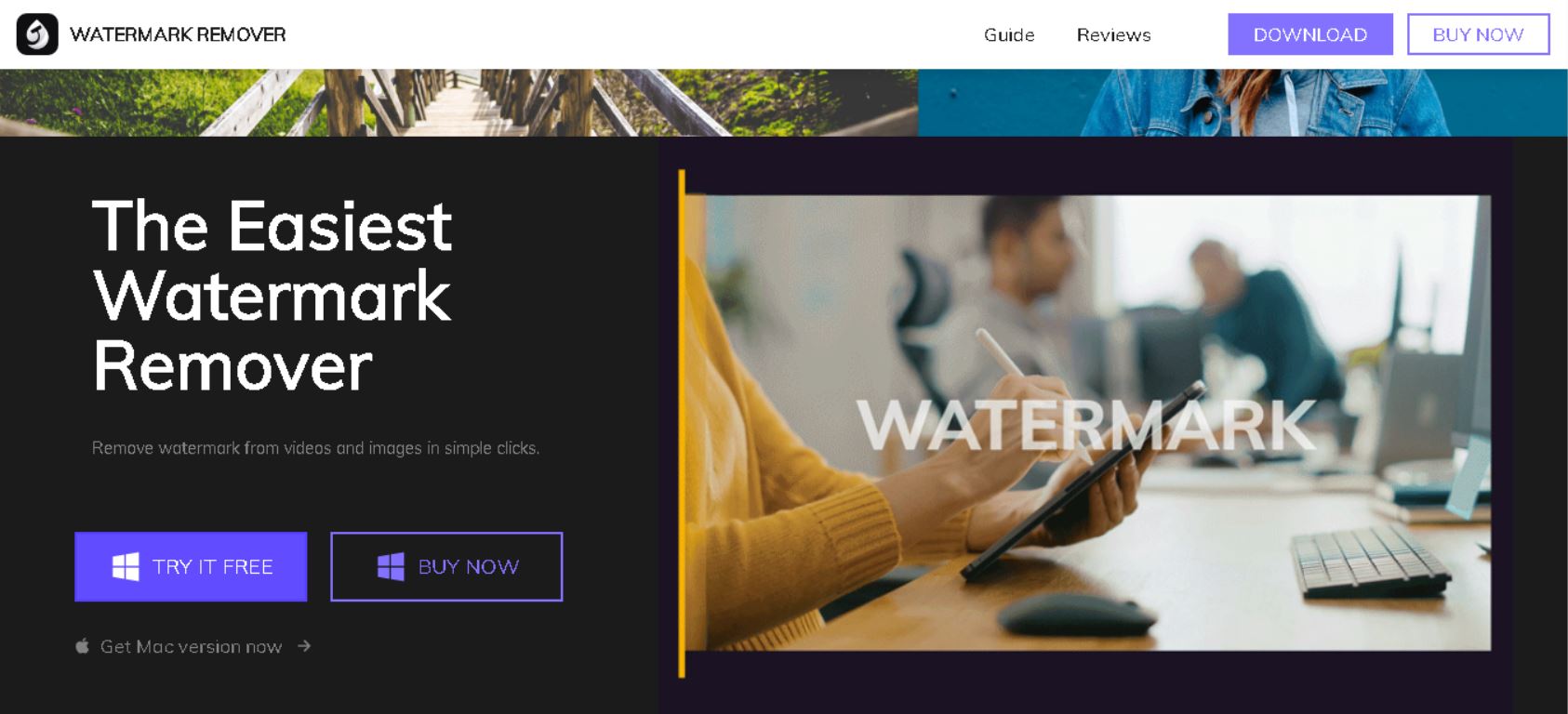
3. Launch the HitPaw Watermark Remover by double-tapping the software icon from your desktop.
4. Select “Choose File” and import the video of which watermark needs to be removed. Next, you need to identify and mark the area of the video which is occupied by the watermark. Press, hold, and drag to cover the area covered by the watermark and hit “Remove Now”.
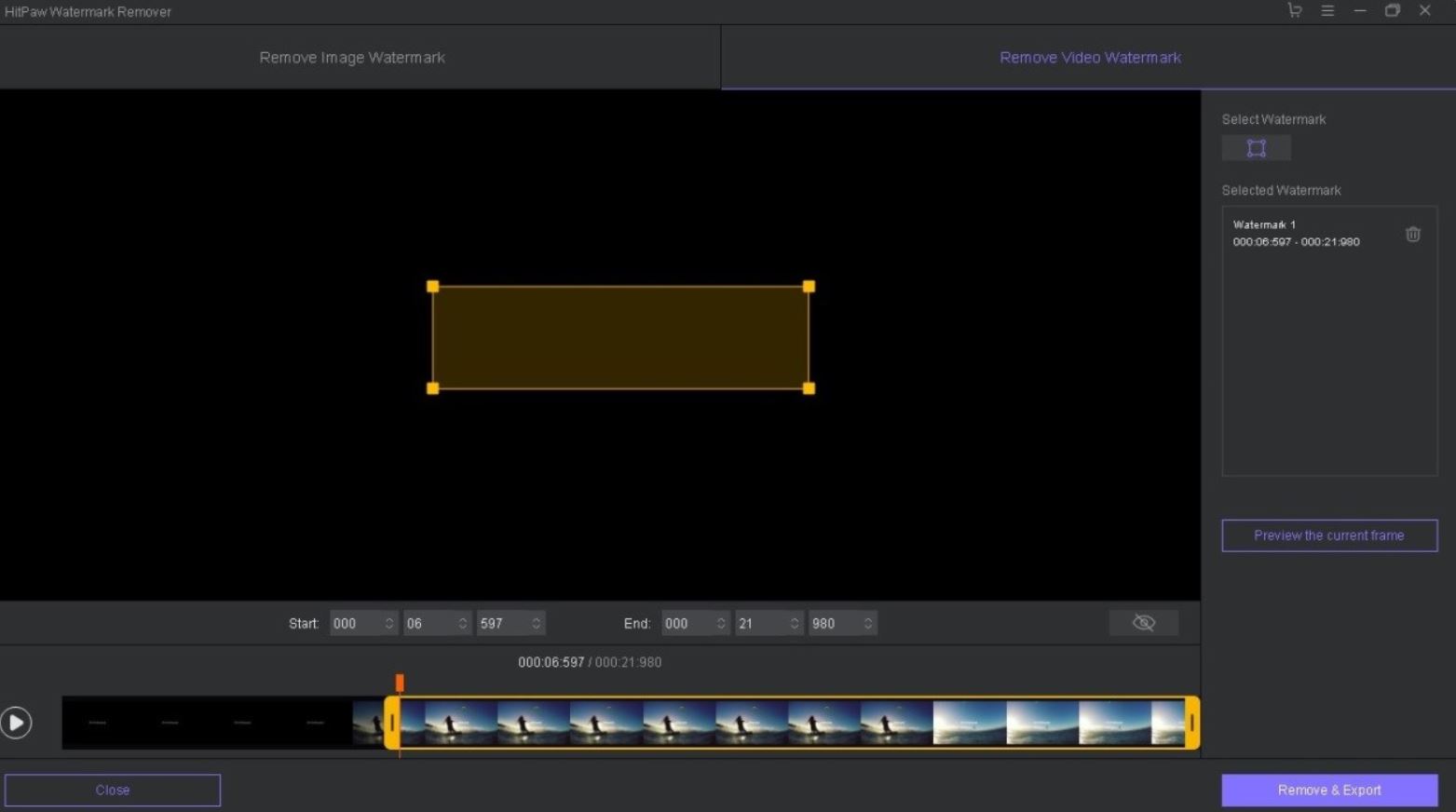
5. Finally, you must save the new video without the watermark. To do this, hit “Export” and the image will be saved to a default location. To view this location, simply press “Open Folder”.
Part 2. How to Remove Watermark from Video Mac:
Similar to the process of removing a watermark from a video on a PC, the process of doing the same on a Mac is incredibly simple as well. Fortunate for you, the HitPaw Watermark Remover is a multi-platform software and can easily be used by Mac users too. HitPaw Watermark Remover exceeds other watermark remover tools on Mac because of its user-friendliness and over the top functionality.
To understand how you can remove a watermark from a video mac, read and follow the steps listed below. Closely observe each step and the corresponding picture guide to complete the process efficiently and effectively.
1. Open any internet browser and search on the search bar for “HitPaw Watermark Remover”. Go to the first suggested site.
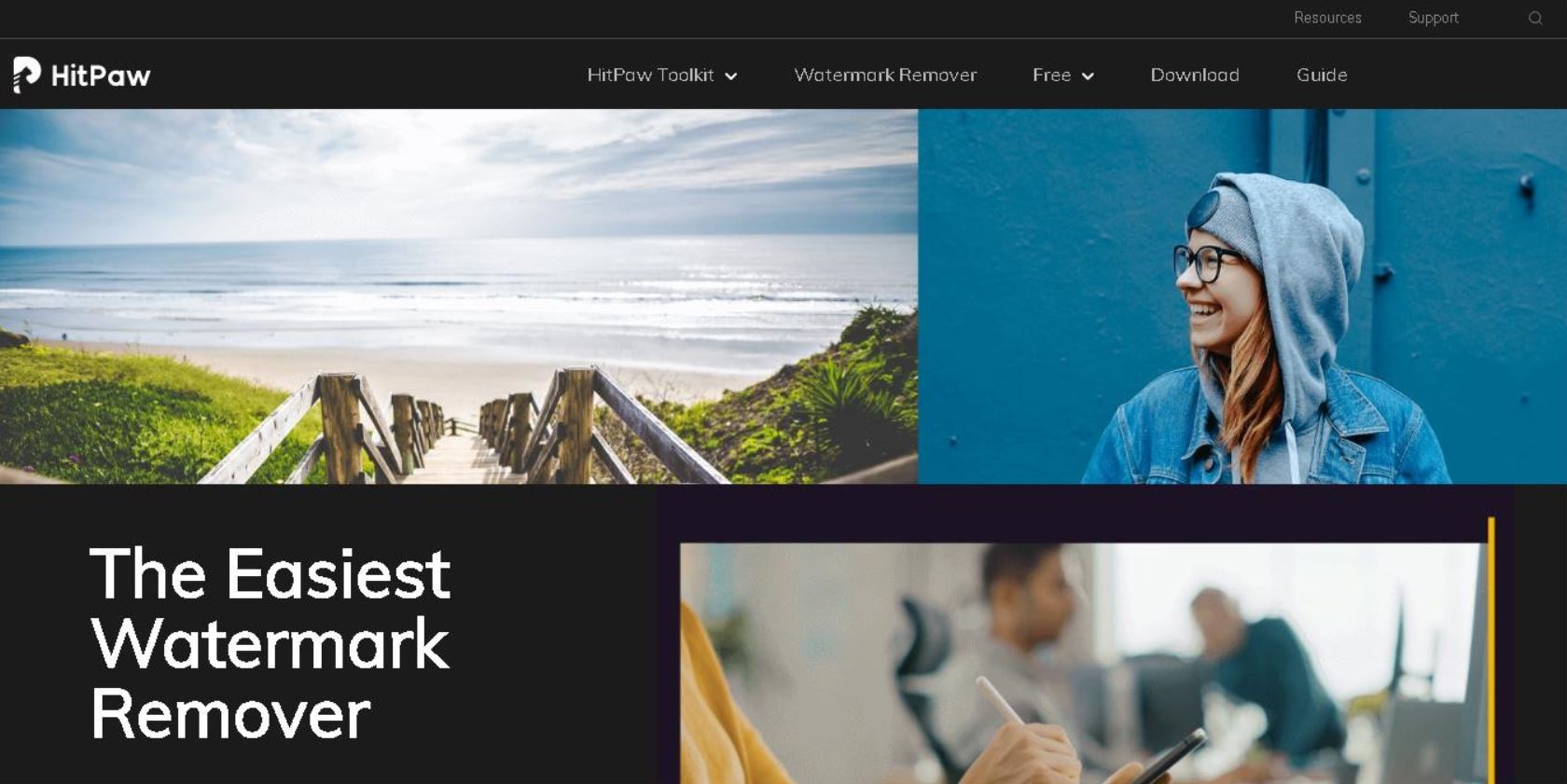
2. To download the HitPaw Watermark Remover, scroll down and press the “Try It Free” button. After the download successfully completes, tap on the downloaded file and hit “Install”.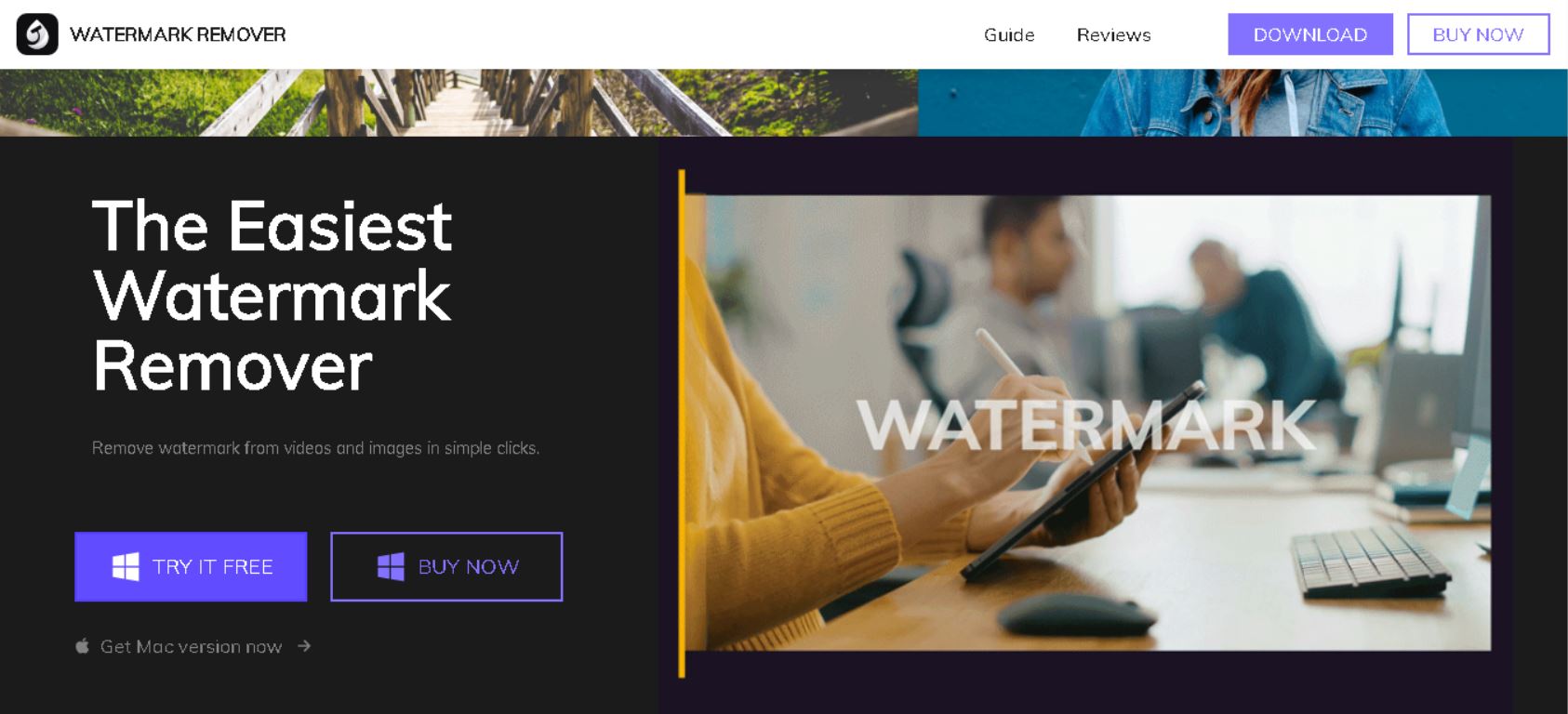
3. Launch the HitPaw Watermark Remover by double-tapping the software icon from your desktop.
4. Select “Choose File” and import the video of which watermark needs to be removed. Next, press, hold, and drag to cover the area covered by the watermark and hit “Remove Now”.
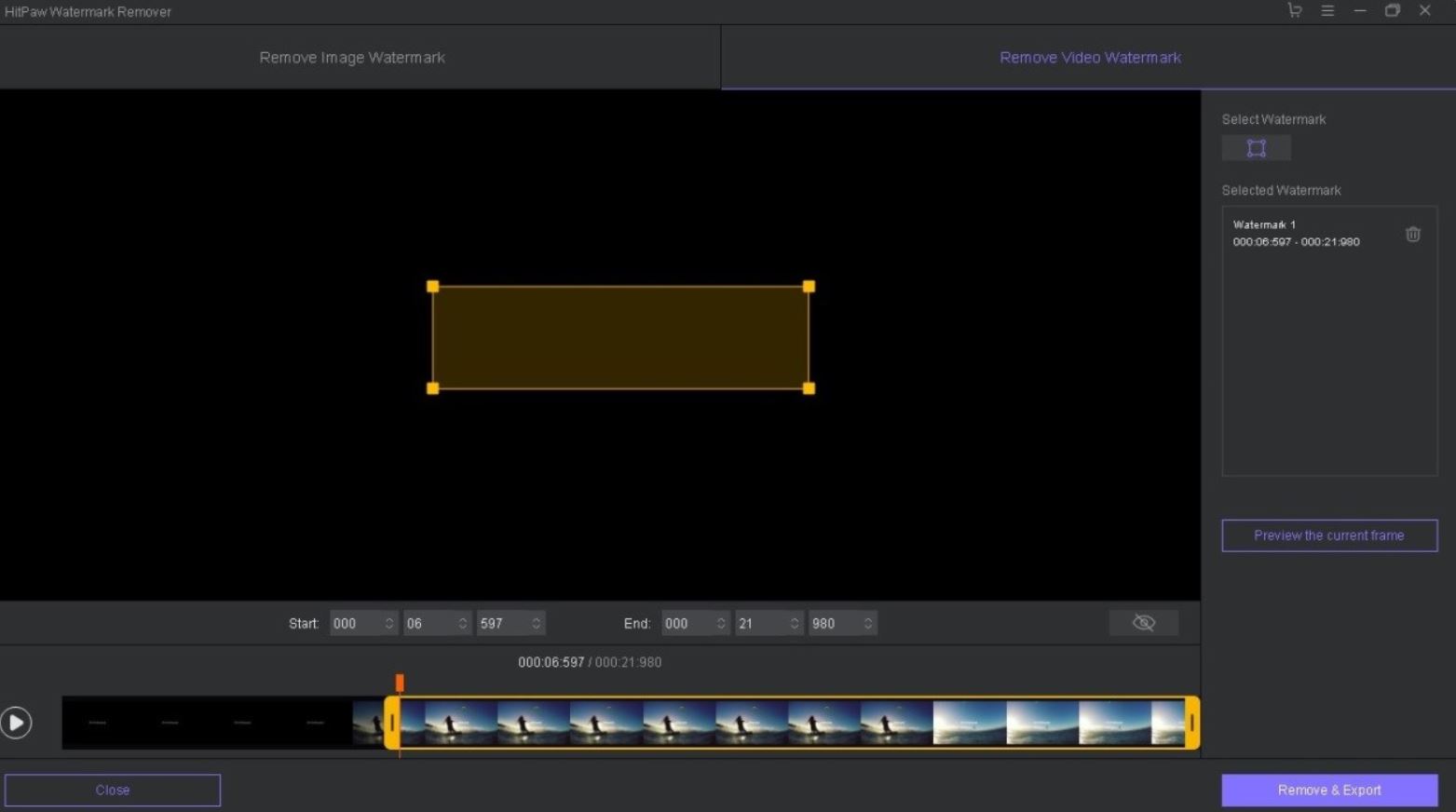
5. To finalize the changes made, hit “Remove & Export” and the new video will be saved to a default location. To view this location, simply hit “Open Folder”.
Part 3. How to Remove Watermark from Video Online:
If you want to remove a watermark from a video online for free, then this section of the article is for you! The HitPaw Online Watermark Remover is a free web-based tool that allows you to remove watermarks from your videos instantly. The best part about HitPaw Online Watermark Remover is that you don’t need to download any initial software or tools to be able to remove watermarks.
The steps below provide a complete guide of how you can remove a watermark from video free using the HitPaw Online Watermark Remover.
1. First of all, Launch your web browser and search for “HitPaw Online Watermark Remover”. Open the first suggested site. Alternatively, simply press HitPaw Online Watermark Remover to go directly to the official tool.
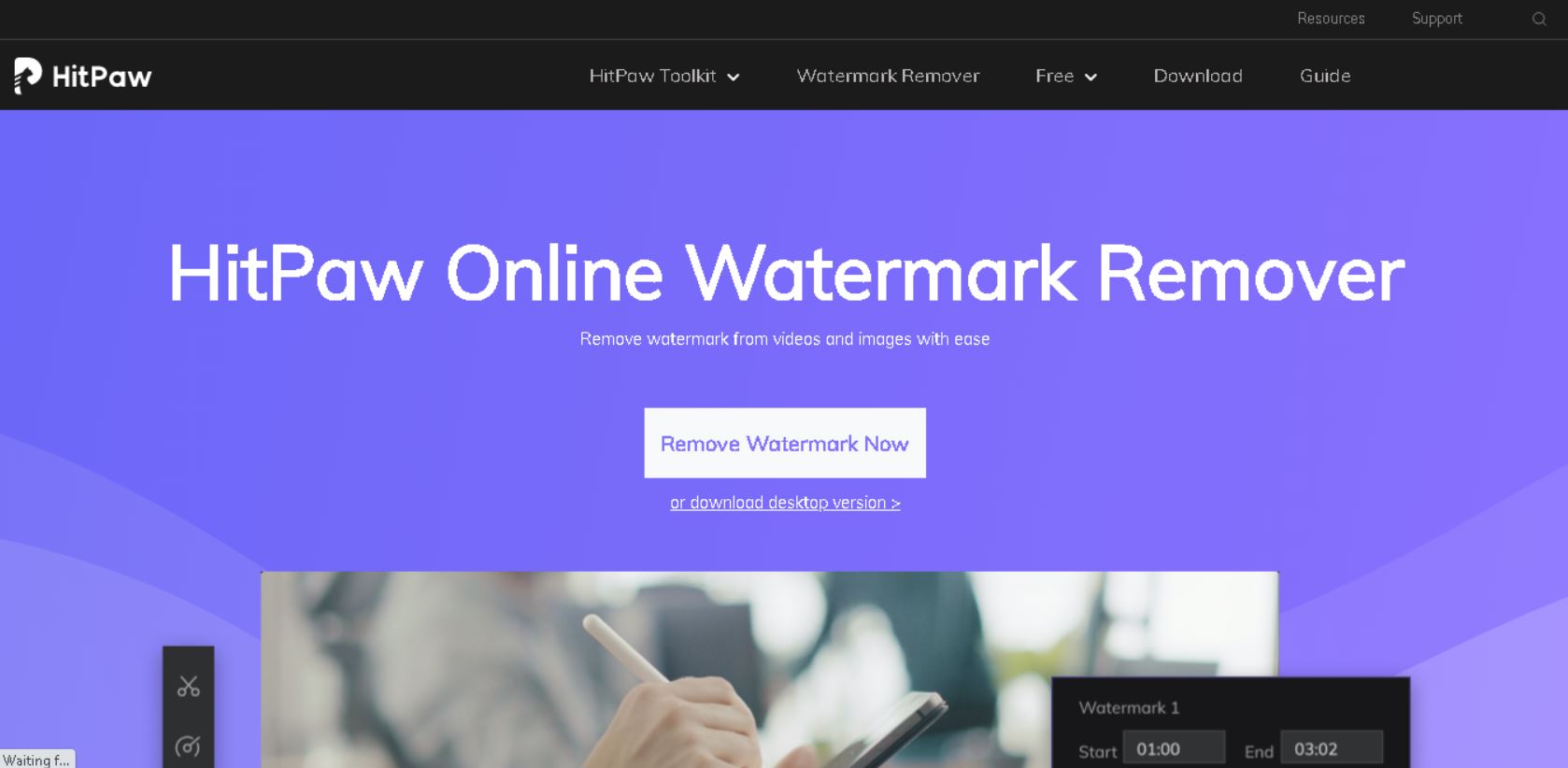
2. Hit “Remove Watermark Now”. Select “Choose File” and locate the video that you want to edit. Double-tap the video to import it.
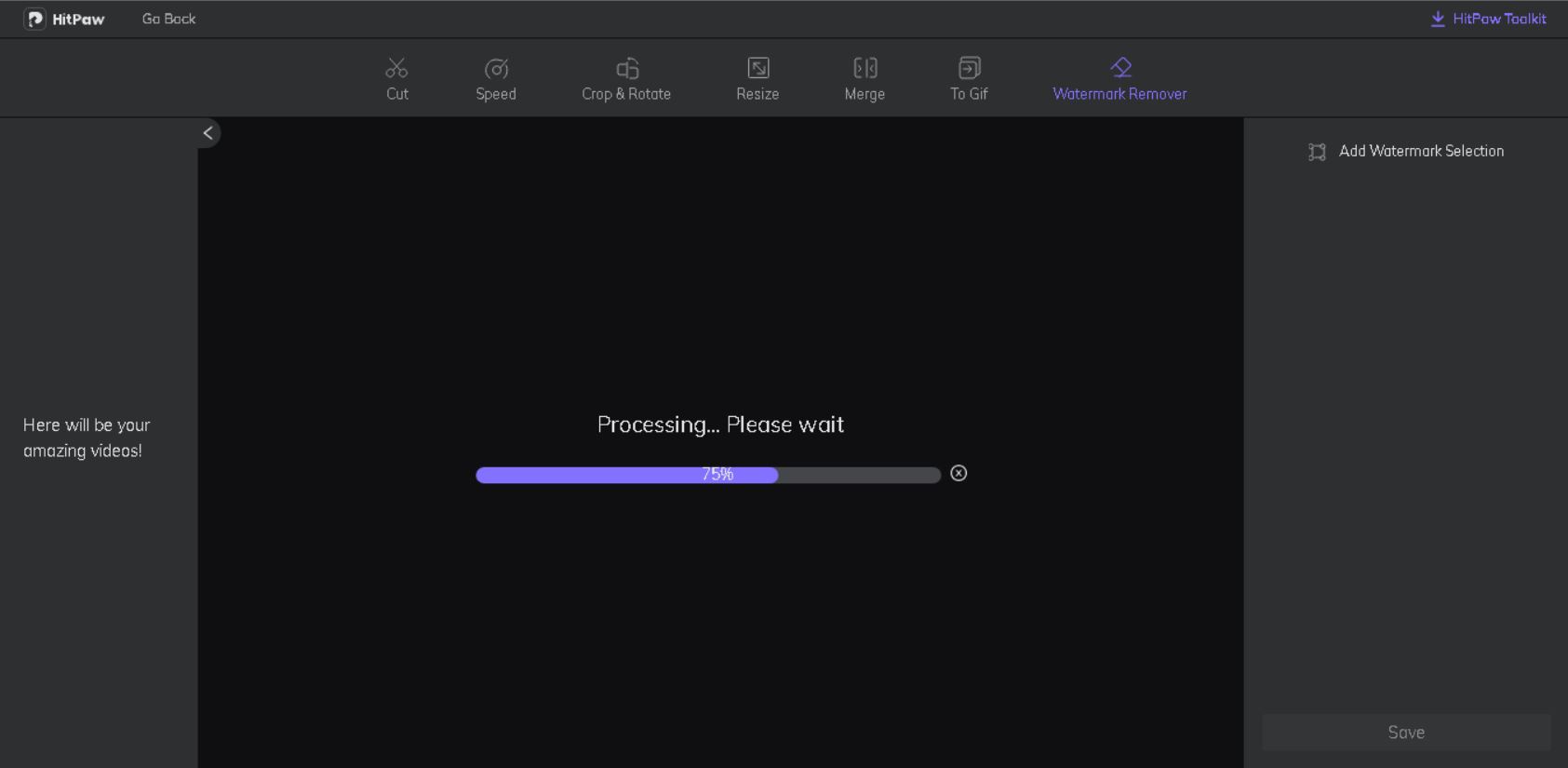
3. Identify the area of the video occupied by the watermark. Press, hold and drag to mark this area.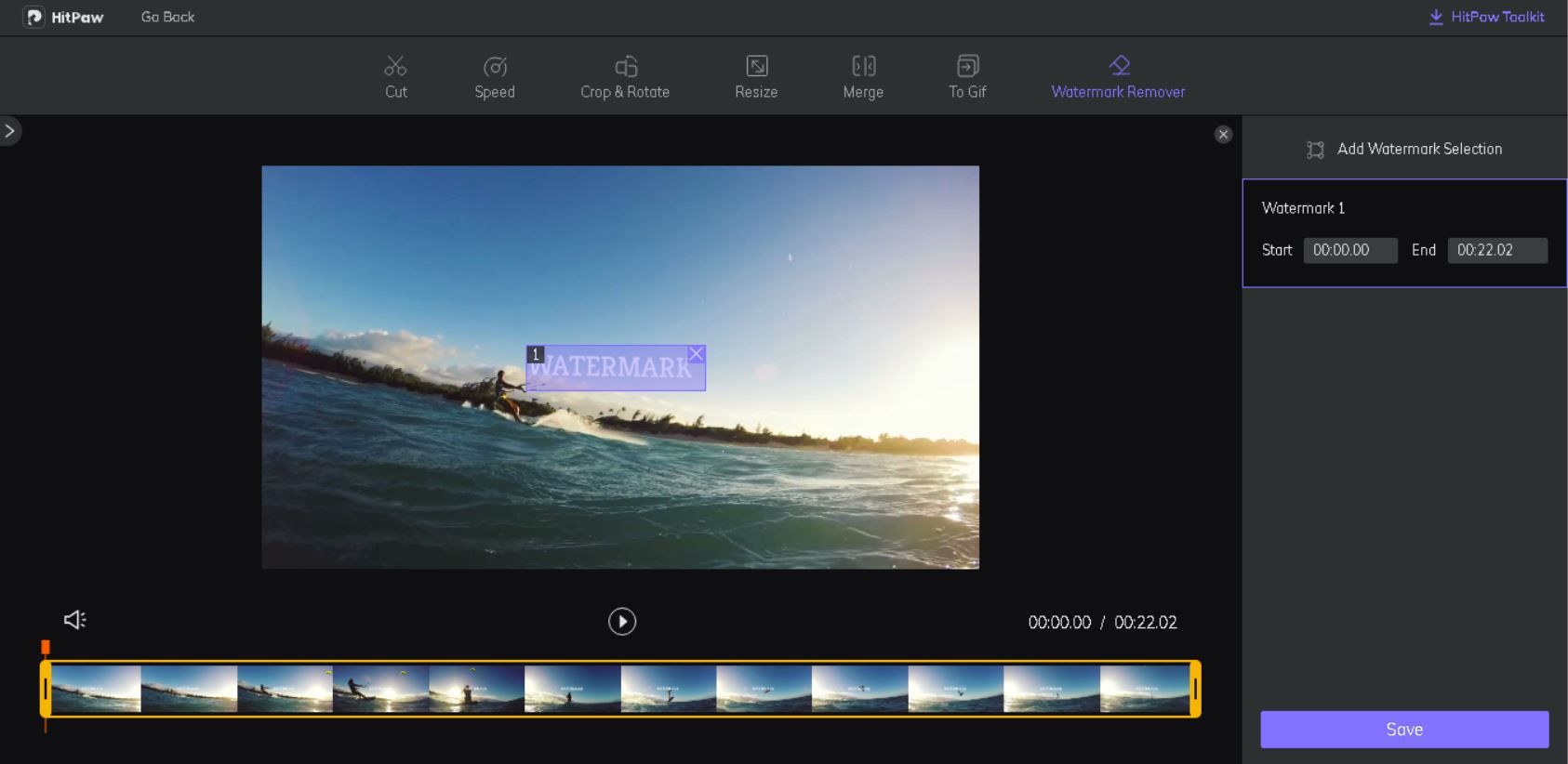
4. Finally, hit “Save” to remove the selected watermark. Press “Download” to download the edited video on your device.
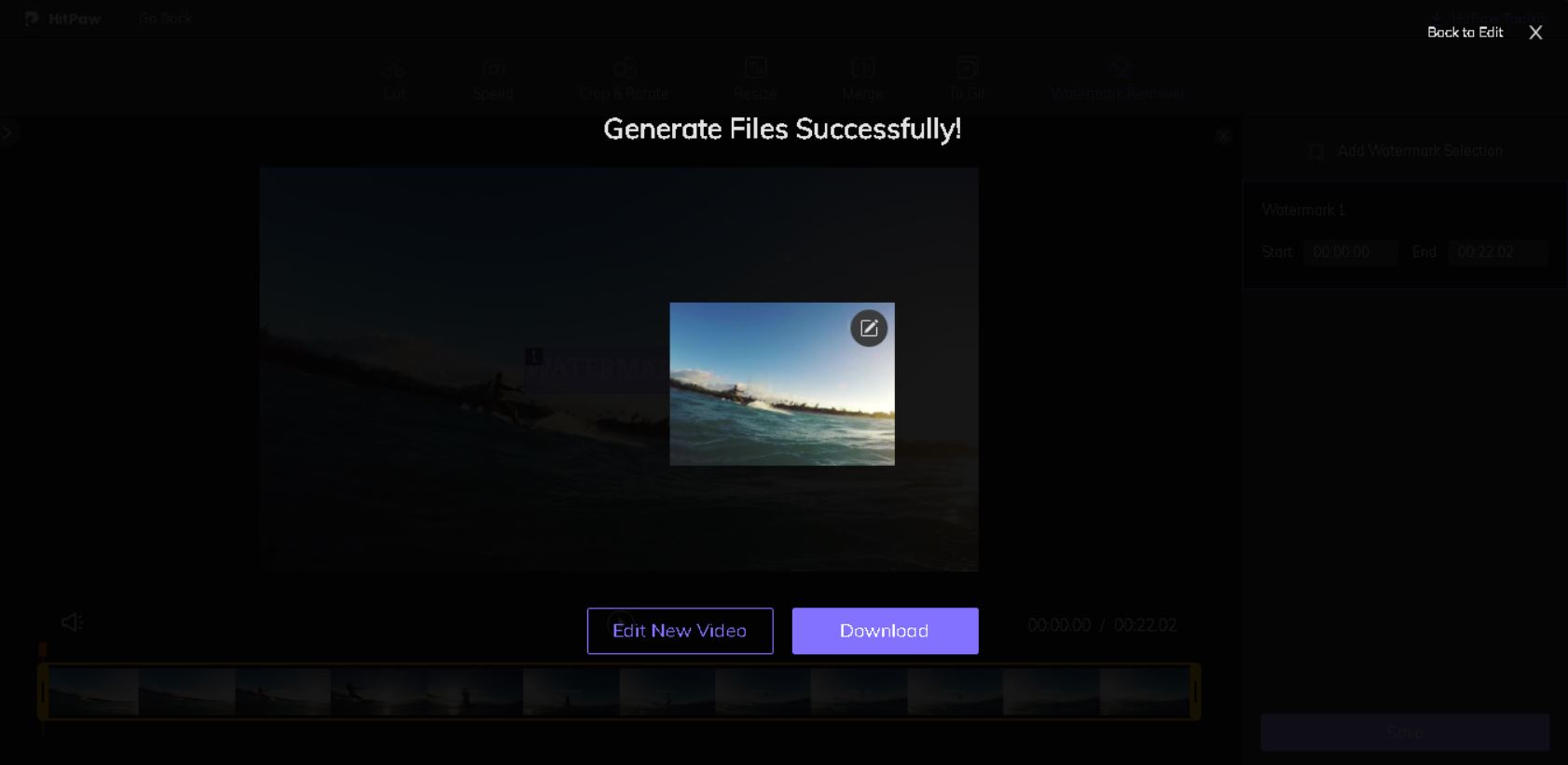
Final Thought:
Today’s article provided a complete insight into how to remove a watermark from a video. There are multiple methods and tools that you can use to do so; however, the solution- HitPaw Watermark Remover mentioned above prove to be the quickest, reliable, and efficient of all.
Identify the area of the video occupied by the watermark. Press, hold and drag to mark this area.
For more information about Technology scroll our blog.

